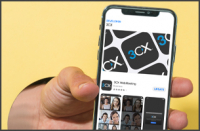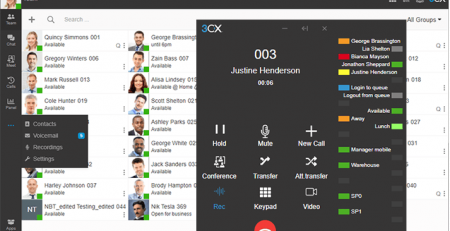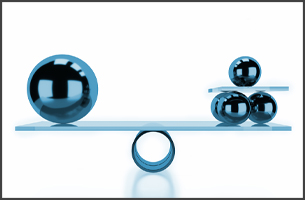Web Conferencing Video Quality: 3. Bandwidth
This is the third part of our web conferencing video quality series, all about bandwidth. Don’t forget to check out parts one and two, covering meeting profiles and latency!
You may notice when using other video chat or conferencing products that sometimes a user’s video may become stuck, stuttery or jittery. We’ve almost completely eliminated this in 3CX, with the addition of certain algorithms made in-house and not available on any other platforms.
- There’s an ‘Ideal’ amount of bandwidth that you’re able to fulfill consistently.
- Your ‘Actual’ bandwidth is what you’re truly sending in that exact moment.
- You may be ‘Limited to’ a lower bandwidth cap due to the reasons mentioned in parts one and two.
Upload speed capacity
Here’s an example of a scenario where video quality has been disrupted.
Based on the quality profile you’re using e.g the default which is the ‘Balanced’ one, you’d have a max allowed upload speed capacity of ~700kbps. This is a maximum upper upload limit meaning you cannot upload/send more video data than this.
Let’s say you’re in a meeting with another person. If the other person is unable to receive your ~700kbps offer due to restricted bandwidth or momentary bandwidth issues on their side, our system would lower your allowable max speed capacity to something slightly lower.
Low enough that the other person is able to receive you well without seeing you jitter or stutter, but not so low that your quality is terrible. A middle ground of sorts.

Notice the ‘Actual’ line tracing the ‘Limited to’. This indicates that either you or someone else has network or hardware issues and that your bandwidth is being automatically managed by 3CX. Notice how your ‘Ideal’ is now also lower.
Recovery
What’s great about this is that the disruption in bandwidth may have been temporary, meaning that the other user is now back to being able to receive the full ~700kbps.
3CX Video Conferencing knows you were previously able to send 700kbps, so it tries to very slowly increase your bandwidth max cap and checks for errors while it does this. If on the way to 700kbps it detects any lost packets or other disruptions, it backs off and reduces the quality again, but less this time.
This is repeated until the perfect bandwidth max bandwidth ceiling is found. See an example of this slow video bandwidth ramp up in the screenshot below. The system will automatically lower the max upload ceiling (‘Ideal’ line) to a more respectable value.

The red line ‘Warn at’ shows the user a warning banner if they remain under this bandwidth threshold for too long (1 minute). The banner will advise the user to lower the meeting quality or disable video altogether.