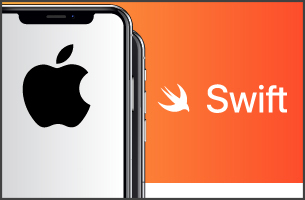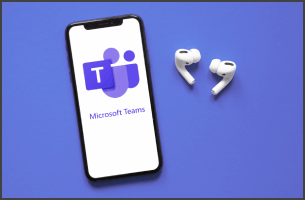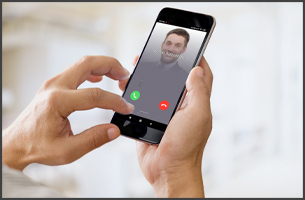Web Conferencing Video Quality: 2. Latency
In part one of this series, we discussed meeting quality profiles, required bandwidth and the factors that affect it. Like we mentioned before, there are several factors that influence meeting quality, most of them are easily fixed. Whether it’s new devices that are needed, a more powerful internet connection, or some simple configuration of your video conferencing setup.
In this blog post, we’re going to discuss latency as a measure of quality in your video conferences, and how it can have a negative impact on user experience.
What is latency?
Latency defines how long your video and audio took to arrive at the server and for the video and audio of other to arrive to you. An accepted value is up to 80-120ms. Of course, the lower the latency the better, as this will help reduce the chance that participants will start talking over each other in a meeting.
How can I improve it?
The distance between you and our servers is what matters here. Therefore, when setting up your PBX, pick the correct zone for your users so that they can benefit from having servers as close to them as possible.
Incidentally, you can check your latency and other statistics from inside a meeting by expanding the cogwheel button and clicking on the chart button.
The image below shows a good connection with no issues. If you see big fluctuations in your stats, someone in your network might be attaching some big files to an email.

At the bottom part of WebMeeting’s statistics, you can see the server you’re connected to and it’s location. Ensure you’re connected to the right server/zone for you and your PBX users. Check and update this from your PBX in Settings → Conferencing → Video to a zone more applicable to you.

Keep an eye for the next blog post in the series, where we’ll discuss what 3CX is doing to improve video quality.